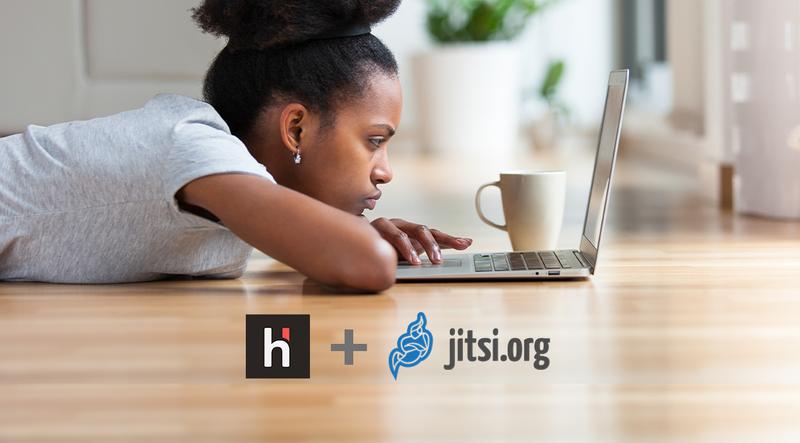hoosgood + jitsi
Websites: https://www.hoosgood.com + https://meet.jit.si/
The Jitsi Meet offer: Free for up to 75 participants, no time limit
This post is an evaluation based on our experience using Jitsi for an online class taught to many students.
We’ve been pleasantly surprised by the speed and quality of the image and sound on Jitsi. For a free tool, the quality far exceeded our expectations. You don’t need to download anything on computers, but an App must be downloaded on phones and tablets. Moreover, you don’t need to register. This platform is by far the easiest to use for everybody: you only need to create an URL on Jitsi’s website, and to share the link with your students. This URL becomes your virtual classroom.
This said, the teacher is not the only one to control the videoconference. All participants have the same options such as sharing their screen, kicking out or muting a participant. In other words, you’re not the host of the videoconference even if you’re the one teaching the class.
We also foresee a security issue insofar as anybody can create the same URL and end up in the same videoconference as you. Don’t call your virtual classroom just “yoga” or “piano”, as it will likely be shared with others. It’s possible you’ll go into someone else’s virtual classroom or that you find unknown participants in our own. A wise choice of virtual classroom name, that is, the URL you create, can save you a lot of trouble… be creative!
To prevent unknown participants from mistakenly coming into your virtual classroom, you can add a password and thus filter only registered participants. You can’t set your password in advance, but you can plan which one you’ll use and already send it to your students. To add the password, arrive a few minutes before your class, and click the little “i” icon on the bottom right of your screen. That’s the only way to do it, because Jitsi doesn’t save passwords. The password is valid only as long as you stay logged in. Once logged out, the password is erased, and you’ll have to add it manually at your next class.
Jitsi doesn’t ask for the participants’ names when they come into the virtual classroom. All participants are initially named “Fellow Jitser”. For some teachers, participants’ names are not important, but for others they will be. There are many ways for a student to add their name, for example by clicking on the little image of their own video, the chat/messaging button, or in the settings. The name is saved for their next visits.
Here are our recommendations when using Jitsi with hoosgood:
- Choose a unique name for your virtual classroom to avoid any confusion with others.
- Choose a password in advance and share it with all your registered students.
- Start the videoconference a few minutes before your class starts, and manually add a password.
To learn more on how to use hoosgood, read our blog post that explains it in 7 easy steps:
How to teach online? Here’s where to start
You have questions or want to give it a try? Our team is here to help: contact@hoosgood.com